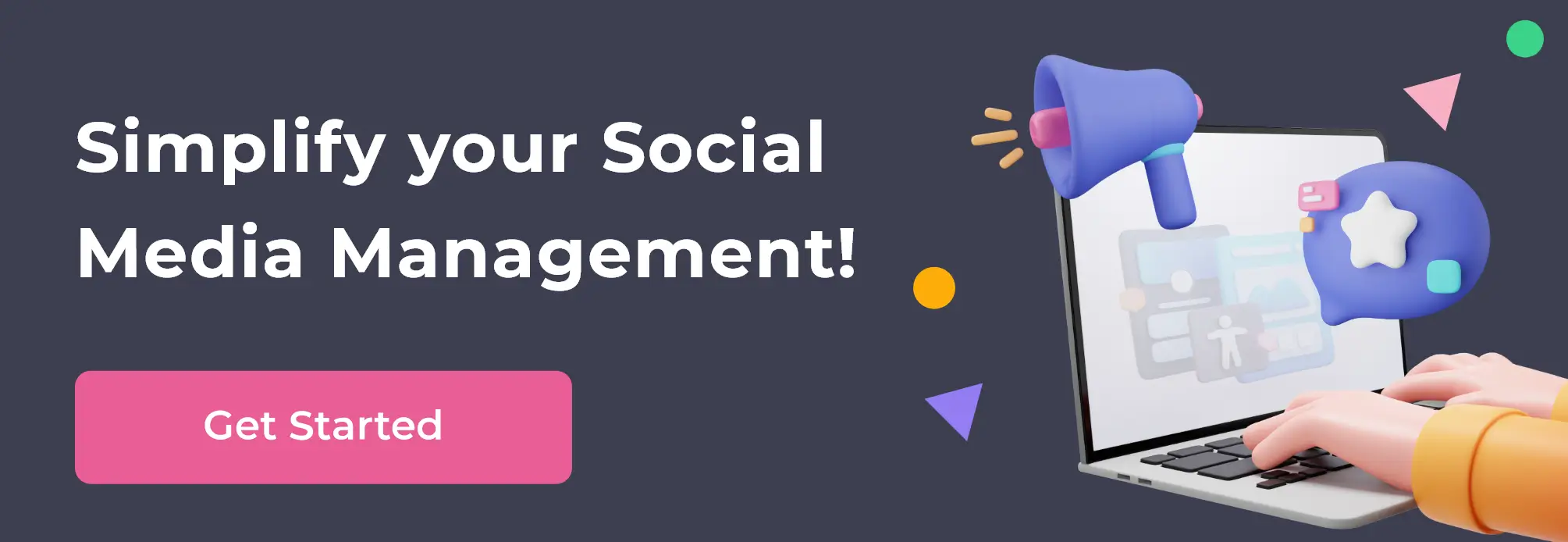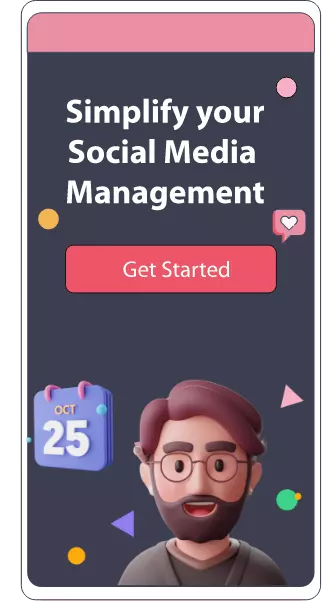Table of content :
What is Facebook Business Manager?
Benefits Of Using Facebook Business Manager
1. Creating a business manager account
3. Keep track of all of your company's assets.
5. Assign people to your business manager and add partners.
6. Group similar business assets into projects.
7. Organize business assets into groups
8. Get full security insurance
9. Create Audience for ads targeting
10. Create an effective ads campaign for Facebook
11. Explore these additional Quick actions
12. Get the most accurate insights
Facebook business manager - Step by Step guide
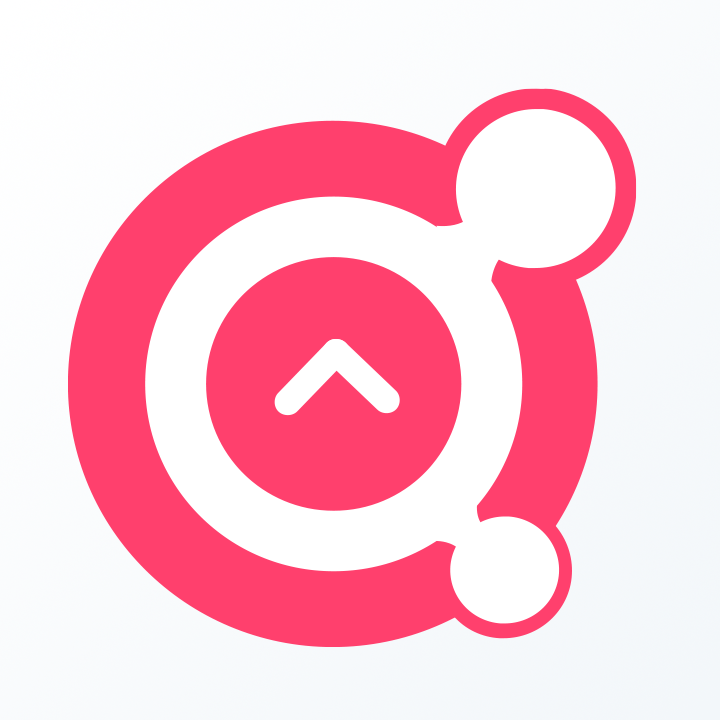
Awesome Social
Published on:
March 21 , 2022
·22 min read
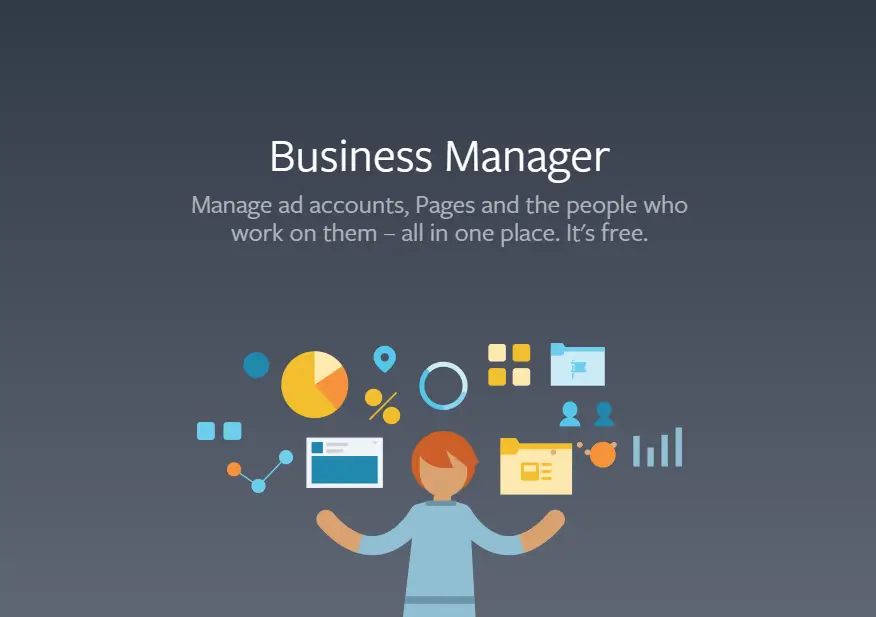
Do you want to learn how to use Facebook Business Manager?
Do you want to know how it works for businesses?
Here in this definitive guide to Facebook business manager, you'll learn how to utilize Business Manager to manage pages, admins, ad accounts, and more in a safe manner.
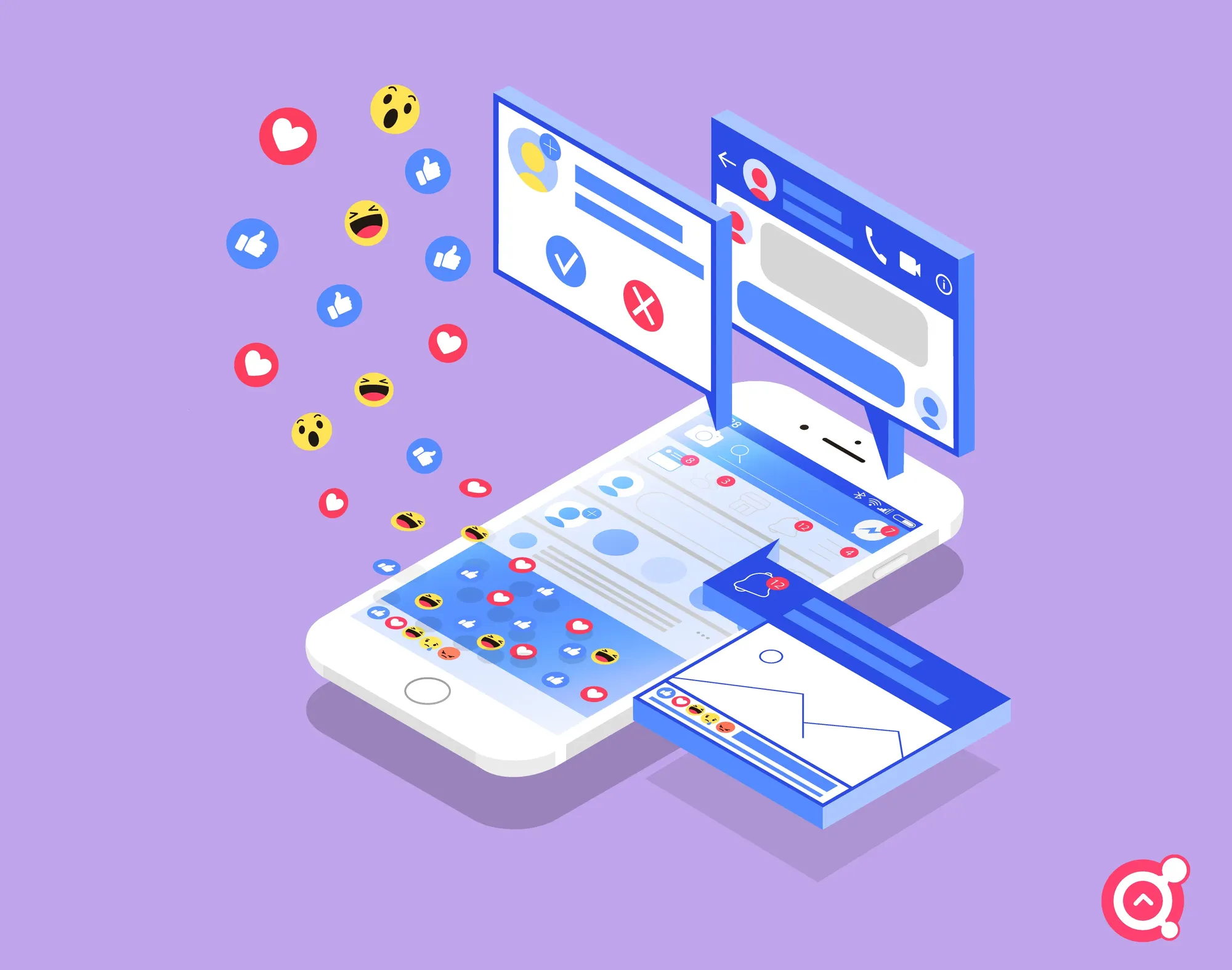
What is Facebook Business Manager?
Facebook business manager is a centralized system that provides full control over your business presence on Facebook, all in one place. You can easily manage marketing campaigns and your team, different digital assets and accesses through the business manager.
With Business Manager, you don’t have to be Facebook friends with people you assign to roles for your pages, ad accounts, and so on. You can simply use Business Manager to assign roles and manage teams.
There are various benefits of using Facebook business manager for your account and social business presence.
Benefits Of Using Facebook Business Manager

● Keeps you private: whenever you use Facebook business manager it keeps all your private information apart and private. So you don't have to worry about privacy concerns or accidentally posting something that’s meant for your Personal Facebook Profile to your Business Facebook Page.
● Secure Access: Through the fantastic help of facebook business manager, businesses can quickly get the best control over their staff or users management. You simply need to add people and provide them designated roles according to their positions or work for the page.
You can quickly provide specific roles and access to people without affecting the security of your social business.You can give access to agencies, partners, or vendors without giving them ownership of your business assets.
● Manage Ads: Through Facebook ads manager you can effectively manage your marketing ads campaign on Facebook and Instagram. As a result, you can effectively manage your campaign on both these platforms.
● Data tracking: Through Facebook business manager you easily get the best tools related to data tracking, analytics and how your efforts are performing in front of the audience.
● Security: Using Facebook business manager will give you with the highest level of protection for your online business. Because most cybercrime and other erroneous threats occur online. So, while utilizing Facebook Business Manager, you can rest certain that your social business is secure.
● Collaborate with other companies as partners: The "Partners" option in Business Manager allows you to add other firms as collaborators. You may promote your partners, share assets with them, and gain access to their following.
● It’s free :These are only a few of the advantages of using Facebook Business Manager, we will be discussing more details in depth ahead in this post about Facebook Business Manager. And all of these features are entirely free of charge.
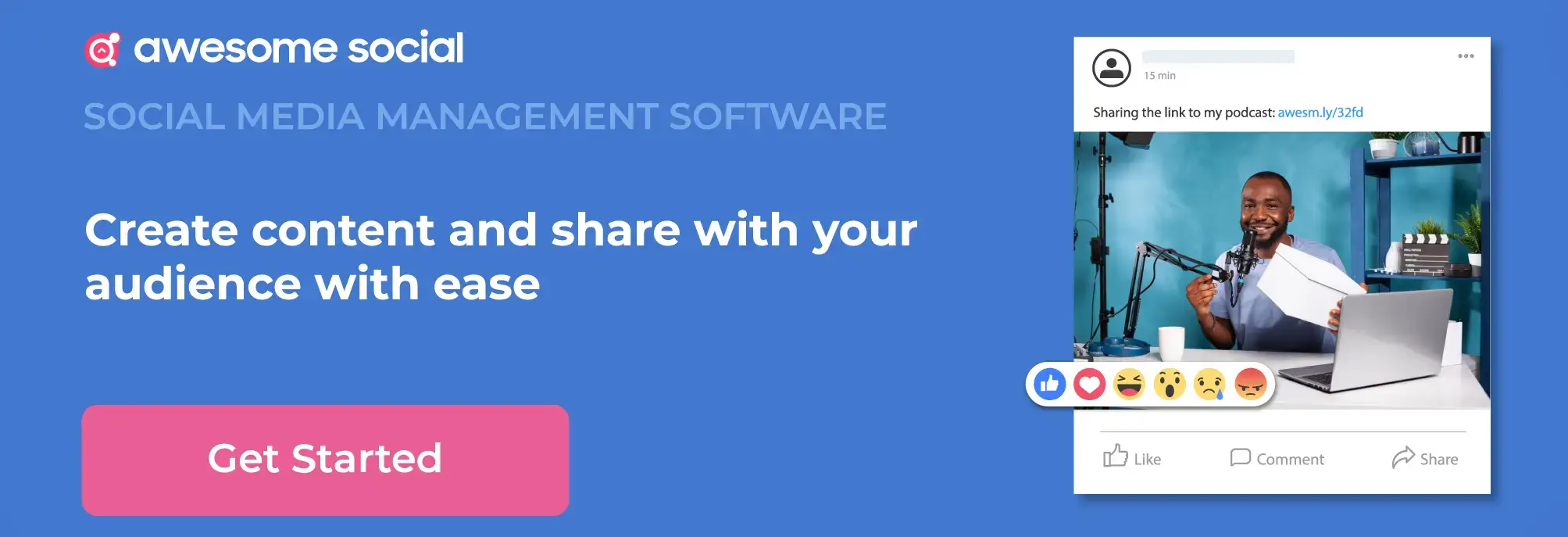
1. Creating a business manager account
We've spoken a lot about the capabilities and benefits of a Facebook business manager account and how to use it successfully for social media marketing and get the most out of it.
So we'll start with how to access all of these capabilities and get started with Facebook Business Manager by establishing an account and setting it up from the very beginning.
Simply go to business.facebook.com, and this link will lead you to a page on Facebook with a create account button in the top-right corner of this create business account page. You only need to login here and submit basic individual and business information for verification.
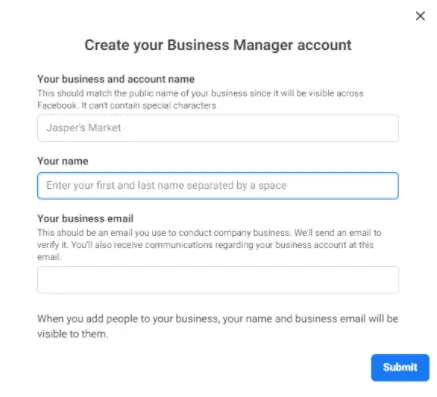
You will be asked for information such as your business name, the name of the business owner, and the business email address for identification purposes only; no one will be able to access your personal information when working with you or as a customer.
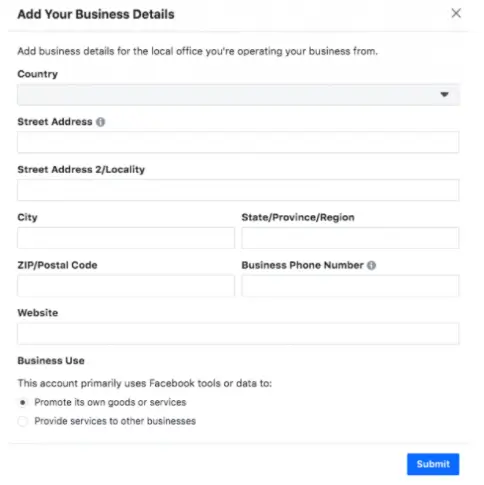
After you confirm all of the first basic information, click next. A new popup form will appear on the screen, asking you for further information about your business for confirmation, such as company phone number, location, nation, business website, and business-related questions. You just fill out all of the boxes based on your objectives, such as whether it is your business or a client's.
Fill in all of the required information and press the "Submit" button.
Facebook will send out a confirmation email to your chosen email address. Click the link when it appears to confirm your new account with Facebook.
2. Add your business assets
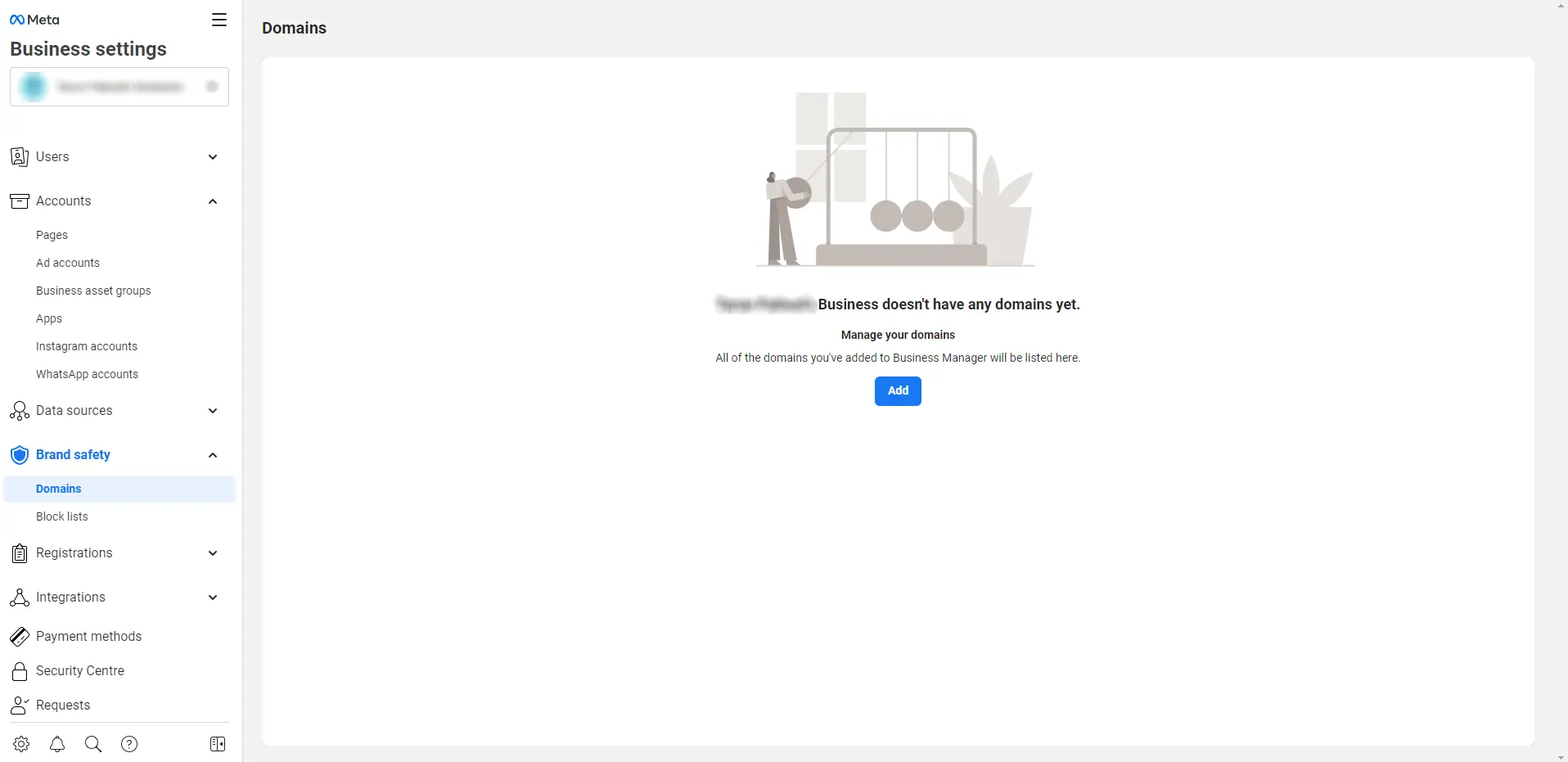
Now that you've successfully created your business manager account, it's time to get everything in one place by integrating all of your business assets to a centralized system. You will need to add properties to Facebook and manage them simply for efficient promotion.
While submitting your assets to the Facebook Business Manager, you must use extreme caution. You should claim all of your personal assets that you control and have full access to, and if you want to utilise business manager for your customers and need to add their assets such as facebook pages and ad accounts, you should ask the owner for permission to add it to your business manager.
So bear this in mind when adding assets to your Facebook business manager account that you personally own or administer.
If you unintentionally claim your client's page, they will be unable to claim it and will lose control until you return it to them. So be cautious while selecting and claiming your possessions. Pages in your business management account may be simply removed.
Add Pages to your business manager
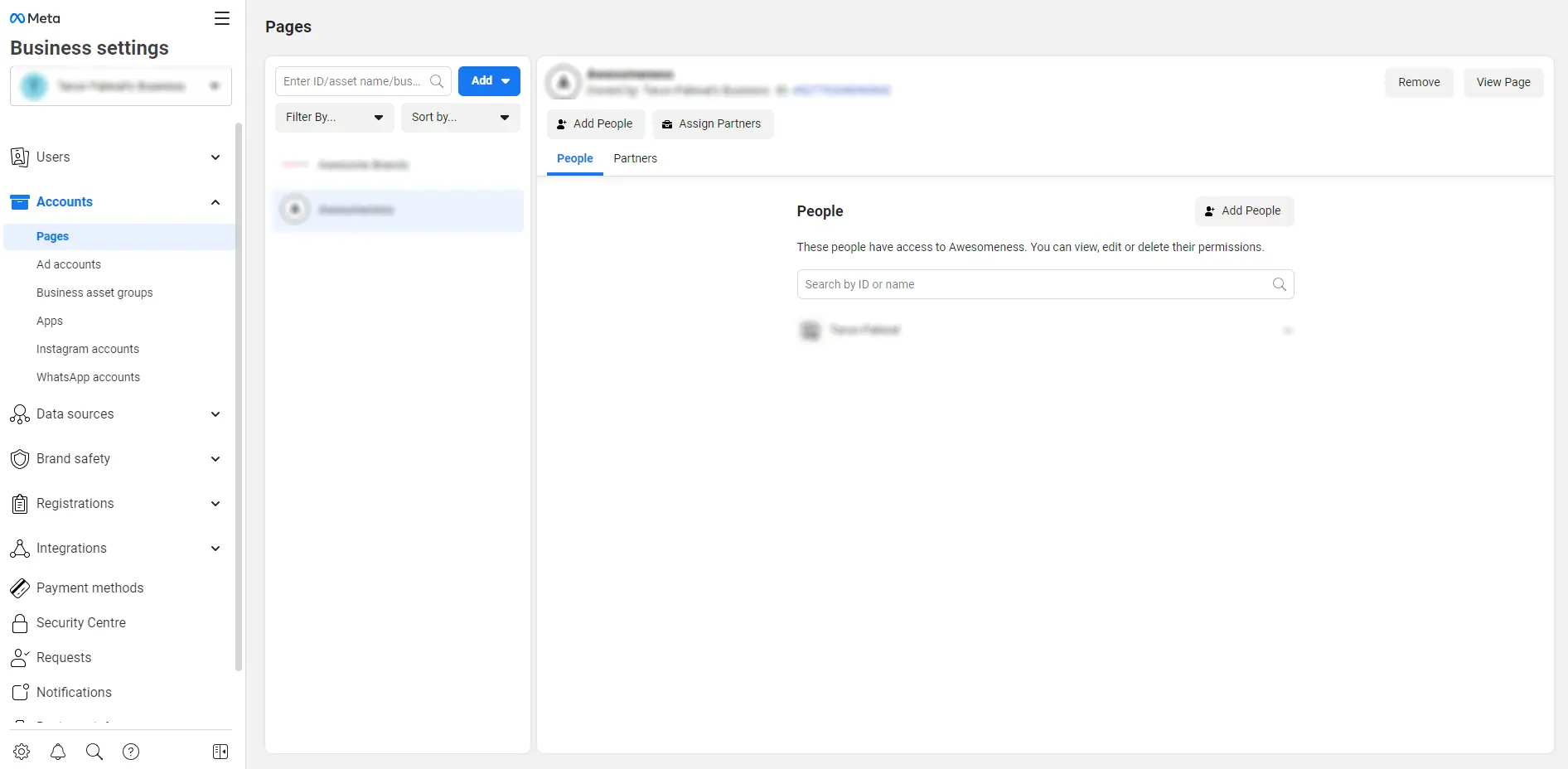
Simply browse to the add page option on the user dashboard of company management and click add page to add Facebook pages to your account.
Following that, a popup will appear asking you to add your own page, request access from other pages (such as clients' pages or any other pages you wish to access), and finally, build a new page.
You may quickly add an existing page by choosing "add page," when searching for the page by name and simply adding it; if you are an administrator of the selected page, it will be done instantly.
You have now successfully joined your Facebook page to your Facebook business manager account, and you will be able to manage it from a single location. And by simply following these procedures, you will be able to add more pages that you own or others own.
Add your Facebook Ads account
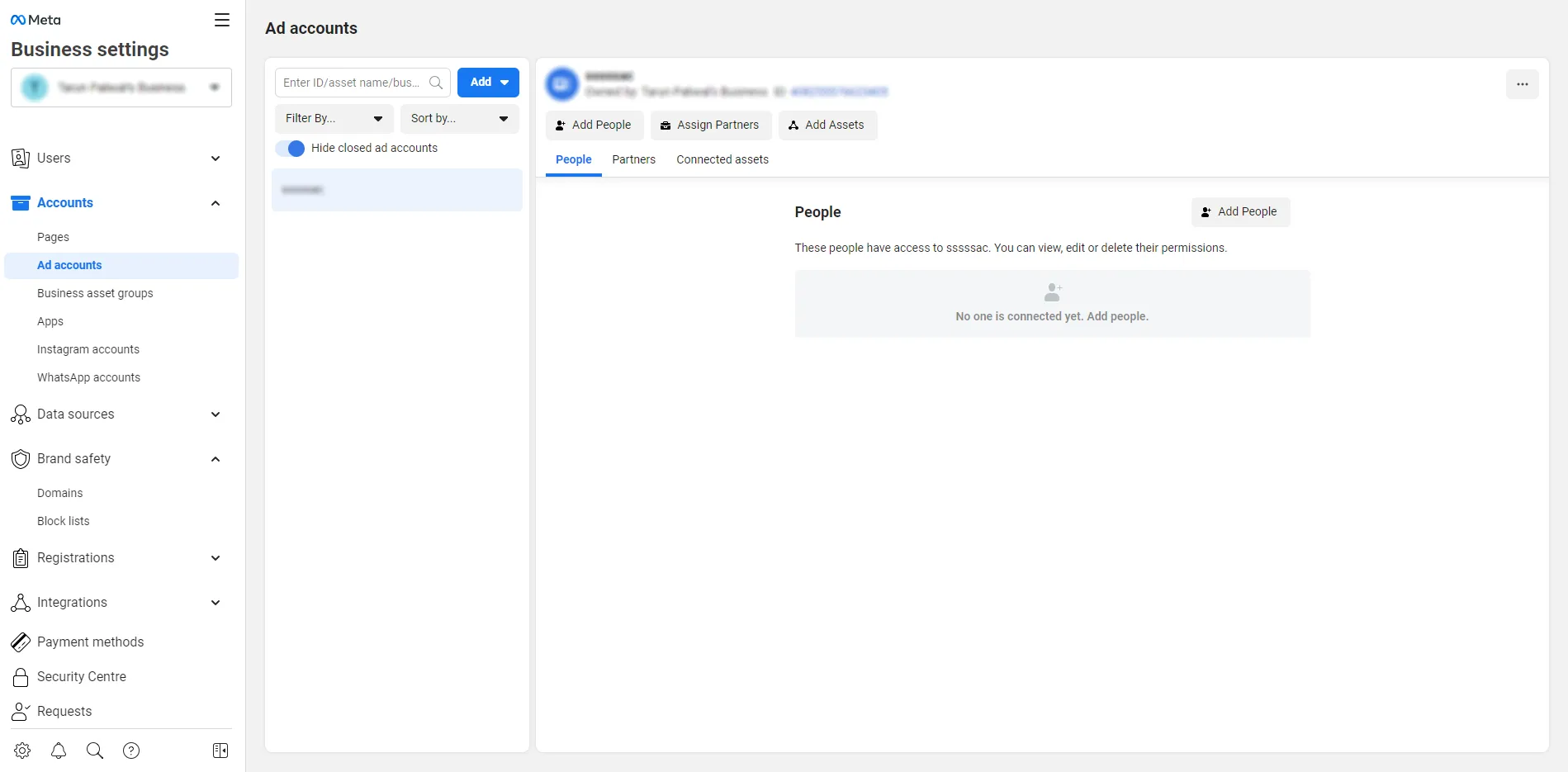
Now that we've successfully established a Facebook page for our Facebook Business Manager, it's time to add one of the most critical components of utilizing Facebook Business Manager by adding an Ads account to your manager.
There are several advantages to connecting the Facebook advertising account to your company manager. It can manage all of your marketing campaigns in one spot, manage numerous marketing campaigns linked to your account, and add client accounts to make the job more efficient and centralized.
Remember that once you add your ad account to Facebook Business Manager, you cannot remove it, so only upload your accounts.
To add your advertising account, click on "add ad account." You will then see a popup with three buttons and text, one asking you to add your account, another asking for access to someone else's account, and the third asking you to establish an advertisements account.
Click on add ad account, and if you have an ad account, fill out the details for your ad account, and it will be instantly added to your company manager.
If you do not already have an ad account, setting one up is easy.
Return to your business manager dashboard and then click the add ad accounts option, followed by the create an ad account button. Facebook will then ask you for additional information, and remember to utilise it for your business.
Facebook allows any company to set up a single ad account straight away.
When you begin spending money on this initial account, you will be able to open other accounts depending on the amount paid.
You cannot request a second one immediately.
Add Instagram account
You can also use business manager for Instagram, so let's add our Instagram account that we want to administer using business manager.
We can easily do all marketing operations through business manager and maintain good control over Instagram.
To add Instagram to your business manager, follow these steps:
1) From your Business Manager dashboard, go to the top right and select Business Settings.
2) Click Instagram Accounts in the left column, then Add.
Enter your Instagram login details in the pop-up window and click Log In
Now that you've successfully joined your Instagram account to the company manager, you'll be able to reap all of the benefits.
Add your applications:
If you have any applications in the Facebook developers section, you can add them to your Facebook business manager assets and manage them all in one spot.
To add such applications, go to the accounts area and click on the apps section, then claim your app by entering your app id, and it will be added to your Facebook business page.
Add commerce account
Commerce on Facebook allows you to sell from your Facebook Page store, Instagram Shopping, and Facebook Marketplace, all through onsite purchase with checkout.
Simply integrate your Facebook commerce account to your company manager to obtain better and more functional results.
Commerce account management is also simplified, as you can easily add people and set permissions to the account.
Adding your commerce account to Facebook Business Manager may save you a lot of time and work while also providing you with superior results in terms of administration, tracking, analytics, and much more.
Add Whatsapp accounts
Adding WhatsApp business accounts is likewise done in your Facebook business manager, and you can easily manage your business accounts and tasks linked to your WhatsApp account.
You may also use WhatsApp to sell your sites and redirect visitors.

3. Keep track of all of your company's assets.
All of your company assets have been successfully uploaded to our Facebook business manager.
Now is the time to manage them all to get the most out of them with Facebook's great service's appropriate operating and functionality.
As we all know, to have a good marketing strategy and make all of our efforts positive and beneficial, we must manage all of our assets and build a functioning plan for them.
You can perform the same thing with Facebook Business Manager with simplicity and greater results.
Pages:
You can get the most out of your Facebook pages by using Facebook Business Manager.
All features of your page may be managed from a single location.
Simply, click on any of the pages you wish to manage, and you will see all of the choices linked to that specific page. You would be able to see their metrics, posts, interactions, and more at a single dashboard, which will undoubtedly provide you a magic stick for your efficient marketing.
You may also add individuals to work and assign them page duties while administering Facebook pages.
Work effectively according to the statistics, and all of the configuration and management is made extremely simple in one location.
Ads account:
Just like managing a Facebook page, you will have complete control over your Facebook advertisements account via the business manager.
Managing advertising for personal and client use is a breeze.
Having real-time information into ad performance and tracking is highly beneficial in business management.
You may also add individuals to your business manager and assign them duties based on your needs.
As a result, this is a efficient strategy to continue with your Facebook marketing activities.
Product Catalog
In Facebook Business Manager, you can adequately control your product catalog action.
At this location, catalogs are created and new goods are added efficiently.
Once you open a specific product catalog, you can assign partners, add people, associate sources, add a product, and delete any of these elements as needed.
4. Configure Data Sources
Facebook Business Manager enables you to set up data tracking and make decisions based on it.
As we've seen, decisions based on users' actions and interests appear to be a lot more accurate, so here's an awesome option supplied by Facebook that allows you to track your users' actions and behavior to take action based on them for greater conversions.
So, in your business manager, you will see a data source tab. You will view numerous alternatives for manually tracking your users' behaviors and setting it for better marketing outcomes.
Facebook Event Manager
Facebook Events Manager is a feature within Facebook Business Manager that allows businesses to better market to Facebook users who have previously visited the company's website (s).
This is accomplished through the usage of the Facebook tracking pixel.
Clients may use this interface to target groups of website traffic (through Audience Builder Queries) and sync those targeted visitors to Facebook Events Manager for advertising reasons.
As a result, our clients may target particular anonymous and known consumers from their websites using Facebook advertising.
Facebook event manager is a lifesaver and one of the greatest services provided by Facebook Business Manager.
Facebook Pixels
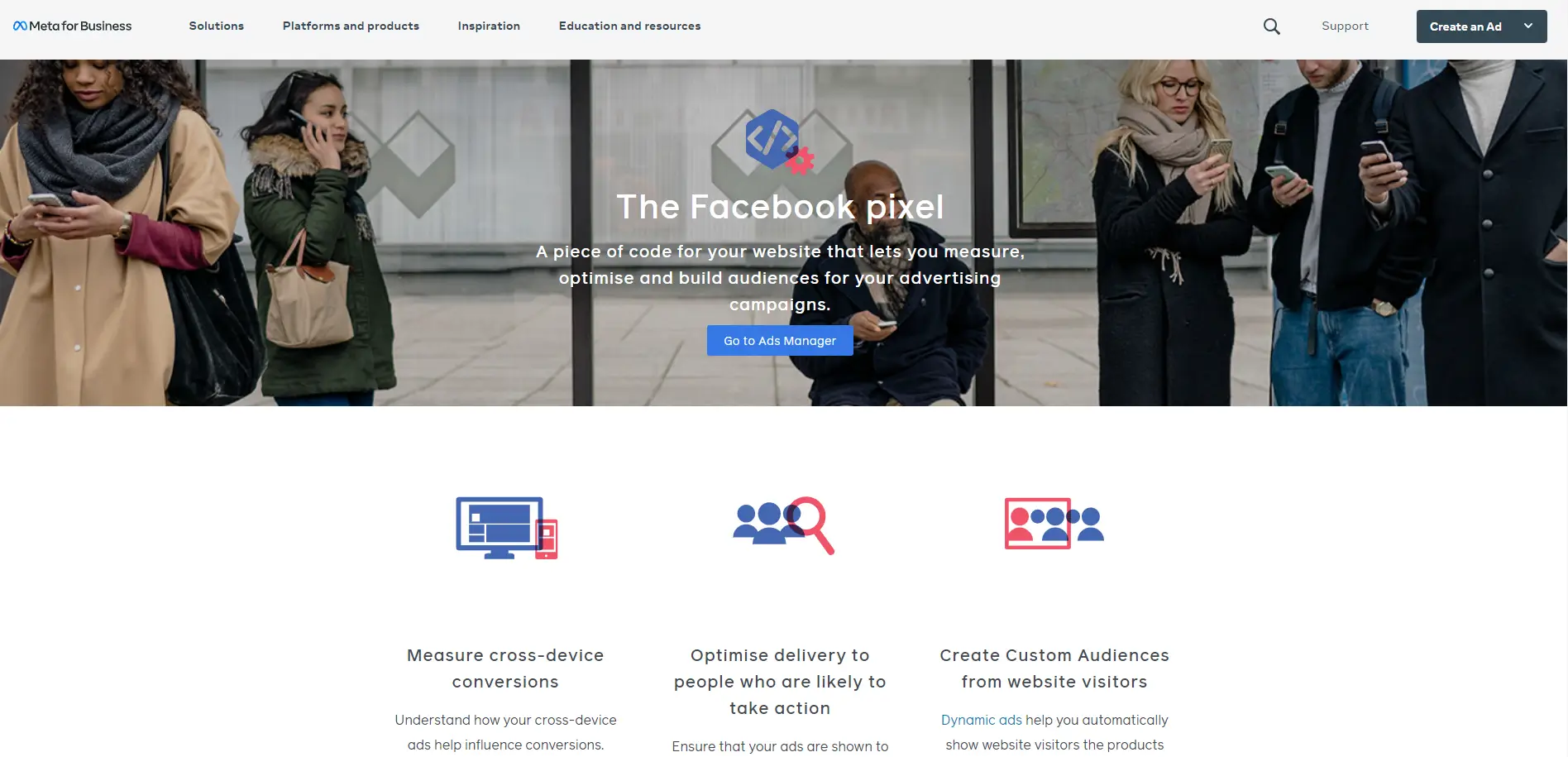
The Facebook pixel is a piece of code that you place on your website to analyse the efficacy of your advertising by analyzing the activities visitors take on your website.
Facebook pixel can be used For:
1) Ensure that the correct people see your advertisements: Identify new customers or those who have visited a certain page or completed a desired action on your website.
2) Increase your sales by: Set up automated bidding to reach those more likely to perform the desired action, such as purchasing.
3) Measure the effectiveness of your advertisements: Improve your understanding of the effect of your advertisements by tracking what occurs when people see them.
Once you've activated the Facebook pixel, the pixel will collect data.
Once you've configured the Facebook pixel, the pixel will record whenever someone performs an activity on your website.
Adding an item to their shopping cart or making a purchase are two examples of actions.
These activities, or events, are received by the pixel and may be viewed in Events Manager on your Facebook pixel page.
You'll be able to view your consumers' actions from there.
You'll also have the option of retargeting those consumers with future Facebook advertising.
Please keep in mind that each Facebook ad account may only have one pixel.
(as stated by Facebook)
5. Assign people to your business manager and add partners.
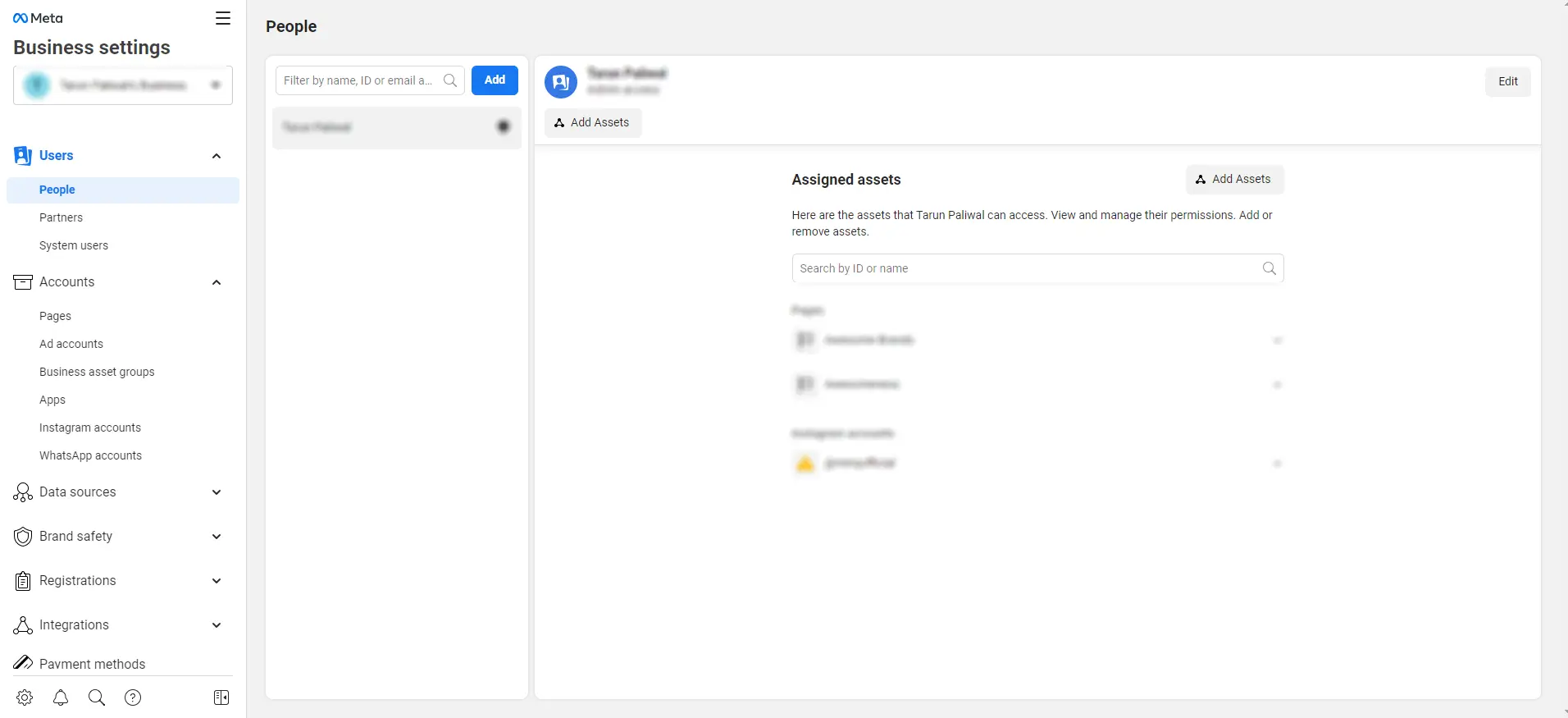
As previously said, Facebook marketing is quite powerful and may be very useful for solo marketers.
It's easier to manage the business marketing of your brand when you are small, but as the organization grows, or when you start managing multiple marketing assets for other clients, you may need to add team members and partners to help you manage Facebook Business Manager.
That is what Facebook knows, and it has given people and companies an incredible chance to get the most out of their marketing strategy by hiring people to work for their pages and brands in specialized worlds and positions.
So, we've used two phrases while adding other individuals to your Facebook Business Manager accounts, so let's go deeper and learn more about them.
Assigning people or roles: Assigning people implies giving a specific person control over our Facebook page, advertisements account, or any other asset you wish to manage on Facebook.
This position is offered to users to complete work and limit a person simply by assigning a correct role based on the job assigned.
Adding partners: Adding partners means that you are assigning them partnership into your business manager account. Eg. If you're working with an agency, you'd give the agency a specific role to access your pages, ad accounts, and other assets. Add the agency via their Business Manager ID. The agency would then assign employees specific roles to access your pages, ad accounts, and other assets as needed to manage them. So this is how you can add persons and partners to your business manager account.
Adding People
To add people or a specific user, just navigate to the user area on the left navigation bar and click on the people button.
After clicking on the persons link, you will be presented with a box in which you must enter the email address and other information for the user you wish to add to your business manager account before clicking "next."
Below that, you'll be prompted to choose checkboxes next to the pages, ad accounts, and other assets you want them to administer.
You will be able to give particular duties to each asset.
When you're finished, click Invite to send your invitation to that individual.
Click People in the left menu to discover who has access to your company's assets. You may cancel invites, allocate assets, and delete persons who have access to your assets under a business manager account from this page.
Add Partners
Prior to this section, we covered the function of the partner in company management. To add partners to your business manager, simply go to the asset you wish to add your partners to, such as a page, and click the "assign partner" option.
Enter the Business Manager ID of the partner and choose the function you want the partner to take on. After you've added them, go to the Business Settings menu. When you click "Partners," you'll see which partners you've given access to the various assets. By selecting the "Assigned Partners" or "People" tabs, you may change the responsibilities of your partners.
6. Group similar business assets into projects.
If you've been using a business manager for a while and have a large number of assets to manage, such as pages, ad accounts, and other assets like catalogs, managing a large number of assets at the same time and distinguishing between them could be quite helpful.
As a result, you can quickly include most of them into a project and get an edge in organizing your work.
You can quickly create projects based on your work. For example, suppose you received marketing work from a firm. In that case, you can easily take all of their assets and include all of the sites, Instagram, catalogs, stores, and advertisements account into a project and get everything.
7. Organize business assets into groups
Suppose you seek a better and more rigorous approach to organizing your business management assets. In that case, you may put your assets such as pages, advertisements accounts, catalogs, stores, and many more into a customized group in the business manager.
Go to the Business Manager dashboard and select "Business Settings" to establish a group of your assets.
A menu will appear on the left.
Look under "Accounts" for "Business Asset Groups."
Click it, then select "Create Business Assets Group."
Create a name for the group and then select assets to add to it such as sites, applications, ad accounts, and many more.
Then, if you wish, click "next" to add members to the group, and then "create" to create the group.
8. Get full security insurance
We've gone a long way down and accumulated a lot of valuable assets linked to our business as well as a lot of other extremely sensitive information that is the lord of all our efforts and operations.
As a result, we must safeguard our business manager's safety.
Business managers provide all business owners with a high-security check function to verify that all of their assets, material, and plans are securely safeguarded.
You may accomplish this by going to your Business Manager dashboard.
Select "Business Settings" from the drop-down menu.
A menu will appear on the left, from which you must pick "Security Centre."
We would recommend enabling two-factor authentication and making it "Required for Everyone."
Each user will enter their password and a passcode they will receive through text message to log in.
Your business manager account is now extremely secure.
9. Create Audience for ads targeting
You can create or change these audiences in your Ads Manager's Audiences area.
Go to your Ads Manager, click the nine-dot symbol in the top-left corner, and then pick Audiences.
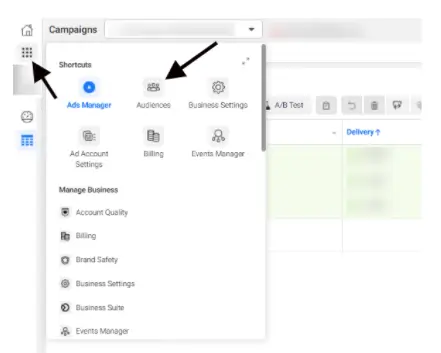
When building a Facebook target audience, you will typically come across the following categories of people:
1) Saved audiences: Audiences created on Facebook by including or excluding people based on common demographics, interests, or behaviour.
2) Custom audiences: Audiences based on offline customer lists or online interactions with individuals on your website, app, or Facebook presence.
3) Lookalike audiences: People that have never interacted with your business but are comparable to one of your active custom audiences, according to Facebook.
Saved audiences
Users may be targeted depending on their age, location, hobbies, gender, and so on.
Instead of advertising to everyone, you may target the ones who are most likely to convert.
Suppose you had a university campus coffee shop, for example. In that case, you might utilize saved audiences to target students who commute to campus every day, professors who enjoy coffee, or international students whose major language is not English.
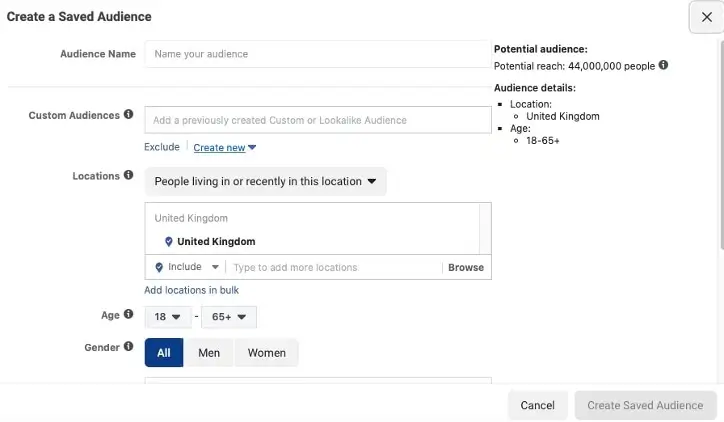
Using detailed targeting, you may narrow your saved audiences.
Detailed targeting allows you to restrict your saved audience by adding or excluding individuals based on demographics, interests, and behavior.
You may narrow down your ad audience by adjusting for these parameters.
Facebook custom audiences
You may create specialized audiences based on data acquired offline, on your website, or on your Facebook page.
Custom audiences are created from people who have already interacted with your business instead of saved audiences, which are created based on similar characteristics.
These audiences may be used to re-target prior website visitors and users who have interacted with your content or app.
You may create a custom audience by going to the Audiences menu and selecting Create a Custom Audience.
You can select the data source from which you will create your custom audience, such as the website, where you can target users who took specific actions on your website, visited your website, clicked on a specific link, and so on.
The data source can be:
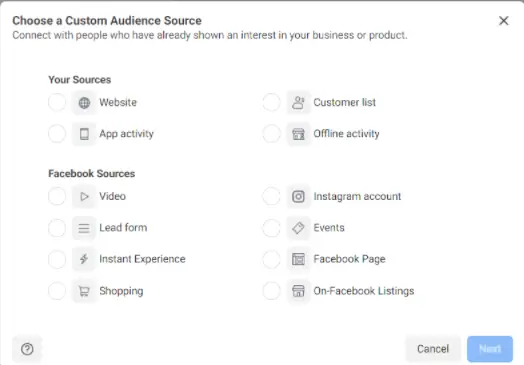
You may also develop campaigns based on these data sources and specify specific activities made by these audiences, such as:
You want to construct a campaign with an audience that watched 50% of the video.
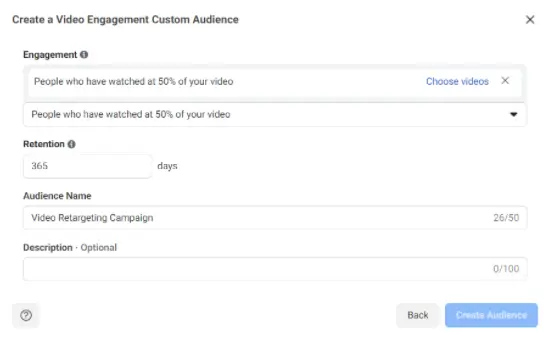
This is a really successful method if you want to target customers who have already interacted with your company.
And this type of targeting is generally the most effective.
Facebook lookalike audiences
Lookalike audiences on Facebook are audiences that are based on consumer interactions, pixel data, or your current custom audiences.
Lookalike audiences seek individuals who are similar to your existing users, as opposed to bespoke audiences, which target those who have already interacted with your business.
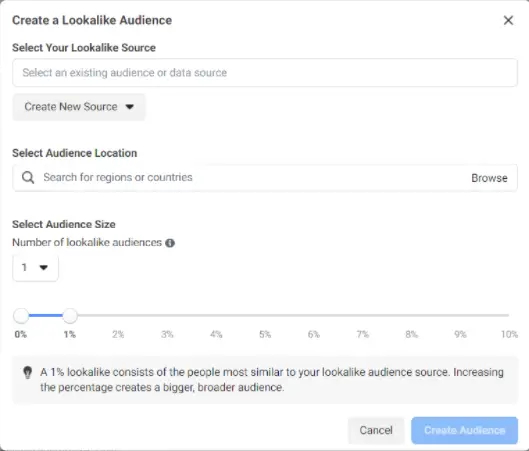
Lookalike audiences are effective because they allow you to target people who are similar to your current client base.
The premise is that if something works well for your current clients, it should work well for everyone else.
So you can quickly construct a lookalike audience of your previously interacted audience, and Facebook will automatically develop the greatest fresh duplicate audience base to drive your desired results.
10. Create an effective ads campaign for Facebook
Throughout this post for company managers, we have discussed marketing and assets.
Now, let's look at how you may use the Facebook Business Manager to design a successful marketing campaign.
- Click Business Manager on the upper left of your Business Manager dashboard.
- Click Ads Manager under the Advertise menu, then click the green Create button.
- Then you will be prompted to choose a goal based on the results you wish to achieve through the marketing campaign. So decide what you want to achieve with this marketing effort.
- Then, just enter your budget and bids based on your objectives, as well as the duration of your ad campaign.
- Then you must select the location targeting for your ad campaign.
- Then, select the demographics of your intended audience.
- Then you'll see various audience targeting choices.
- Then, select a Facebook page for which you want to run advertising, and last, create ad creatives.
Select a website, if you have one, and just publish the campaign.
Your campaign will come to life after some policy review time.
11. Explore these additional Quick actions
We've spoken a lot about Facebook assets, their safeguards, settings, and a lot more terminology about Facebook marketing and the most successful ways to accomplish it with the aid of Facebook Business Manager in this post.
Now, let's go through some of the key metrics you should be aware of in order to get the most out of Facebook Business Manager.
Requests
Request tabs is the tab where you will get any alerts linked to persons requesting access to your assets or attempting to claim your assets in the business manager.
So all of those alerts are connected to the request for access to your assets.
Preferences
On your Facebook business manager, you can quickly set up personalised alerts for certain events.
You can simply adjust your notification options in your business manager account's business settings menu.
Info
Go to Info to change your company name, primary page, get your Business Manager ID to offer to others for partner access, request security code access, and customise additional options.
Payments
You may manage all payment details for your specific ad account and business management account in the payments area.
You may quickly enter your credit card details and other payment information for a single ad account.
Here, you can simply update and alter your payment information.
12. Get the most accurate insights

As we all know, a measured decision based on statistics is far superior to guessing and employing haphazard techniques.
As a result, these options might give you significantly better results in your marketing plan.
Facebook understands your position to a large extent; in Facebook Business Manager, you may acquire the best and most accurate information to make the right decision for efficient Facebook marketing.
You may effectively get to know the most accurate data connected to your performance and marketing activities using various metrics variables in your Facebook business manager account.
Browse to your side menu in Facebook Business Manager and look for the insights area under the analyze and report portion of the business manager account.
All of the useful reports of your Facebook performance may be found in these beneficial insights areas.
Insights are supplied by the top-performing posts. You can simply learn which post provided you with the most likes, which post had the most views and impressions, and which article is currently registering higher interaction.
You can simply build a better plan for your social media efforts if you know the most critical metrics and insights linked to your social media activities.
You can keep track of how well your material is performing.
With these analytics, you can quickly determine which type of material does the most for you and produces the most outstanding results.
You will learn when times and days your targeted audience is most active and engaged by observing these valuable insights.
Because providing information at the right moment is also an essential aspect in achieving the desired results.
We've got you covered when it comes to determining the optimum moment to post on Facebook.
13. Setup location of stores using business manager
Adding several locations gives your pages a greater chance of appearing in search results for a certain place, boosts its SEO elements, and will undoubtedly provide the desired results.
Click on the "Business Manager" tab at the top of the page and pick "Shop locations" under "Assets" to add your store's location.
If you need to add catalogs, audiences, or branded media later, the "Assets" area will allow you to do so.
So add those shop locations, and you'll be able to appear in various search results for improved results, appearance, and much more for efficiently promoting your businesses.
14. Brand safety
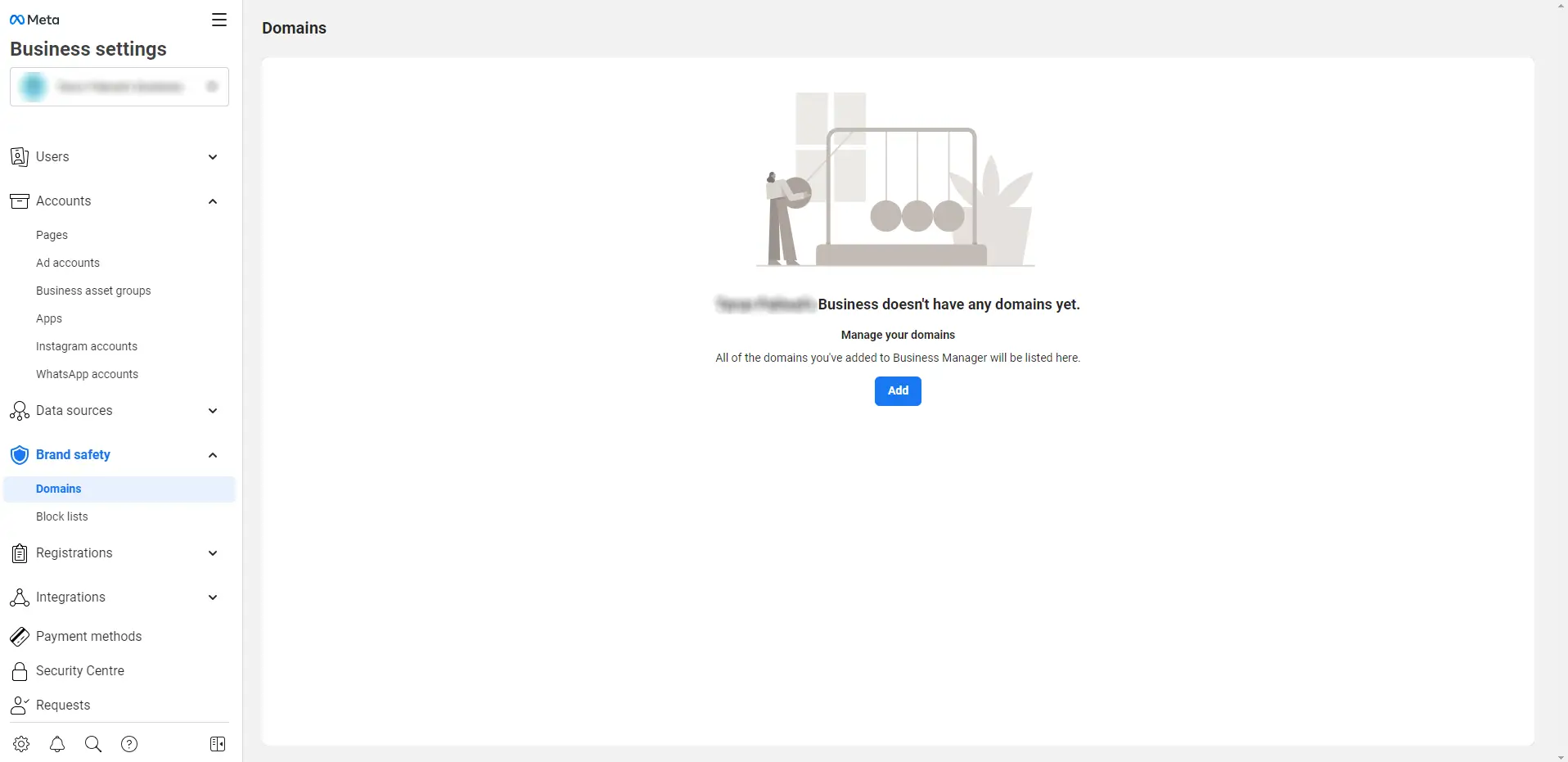
Domain verification :
One of the most astonishing benefits of a business manager is that it provides adequate verification and guarantees that all assets are strongly connected to one another.
You can successfully secure the safety of your assets and branding in business management.
We can effortlessly connect our domain to Facebook pages for excellent branding here.
Domains enable you to assign domains to each company page to verify page ownership.
Businesses may claim domain ownership in Business Manager without changing open graph markup tags on their websites.
Domain verification also allows you to regulate modifying rights for your links and content, which may assist avoid domain misuse.
Organic and sponsored content are also included.
Managing your ad link editing permissions also helps to guarantee that your brand is represented by only trusted staff and partners.
Once your domain has been confirmed, you may provide particular Page editing access to your advertisements.
Pages linked with your Business Manager that do not have editing access will be unable to modify your adverts.
Blocklist :
Block Lists restrict your advertisements from running on particular Audience Network publishers, Facebook in-stream videos, Facebook Instant Articles, Instagram in-stream videos, and Facebook overlay advertising in Reels.
Block Lists restrict your advertisements from running on particular Audience Network publishers, Facebook in-stream videos, Facebook Instant Articles, Instagram in-stream videos, and Facebook overlay advertising in Reels.
1. Navigate to Business Manager.
2. Choose "Brand Safety."
3. In the left column, click on Publisher List.
You'll see a list of publishers who could run your advertising.
In Reels, use the drop-down menu to see publisher lists for each placement form, such as Facebook in-stream videos, Facebook Instant Articles, Audience Network, Instagram in-stream videos, and Facebook overlay advertising.
4. Check the boxes next to the publications where you do not want your advertisements to show and then click Add to block list.
A pop-up window will display.
5. Choose or build the block list you wish to add the publications.
You've now established a block list with the help of a Publisher List.
Things to remember when using Facebook Business Manager
Attempt to keep it all professional: When working and building a Facebook business manager account, strive to put in all of your professional details to avoid confusion.
This method of restarting using the Facebook Business Manager is excellent.
This will help keep your personal and professional lives distinct and will impact your workflow.
So try to keep your personal account separate and everything professional.
Get top-level access: When you employ a person or an agency to handle all of your firm's marketing and management, you give them access to the business manager, and they then do all of their jobs.
Always strive to give them admin privileges for their job and be the owner of all final major choices concerning the assets.
This assures you that none of your possessions will be harmed.
Because no one knows how you are related to a certain person or agency.
Being the final decision maker gives you complete control and ensures the security of your assets and account.
Continue with the accesses and efforts: As a business owner, you should surely continue with the accesses and efforts relevant to your business.
Always double-check and ensure that the task is progressing in the appropriate direction.
Maintain track of who has access to your assets and strive to keep adding valuable employees to the correct job to obtain the right results.
Because it is ultimately up to you as the owner to handle all of the assets.
So keep exploring and try to put forth your best effort as well.
Facebook Business Manager : In Summary
So, I hope this article has answered all of your questions with Facebook Business Manager.
This detailed blog has covered the Facebook Business Manager from top to bottom, from registering an account and configuring it to running advertisements, safeguarding it, and a slew of other technicalities and improved features.
We all know that business and marketing are pretty popular on online platforms, and efficiently selling your brand on social media sites such as Facebook has become an excellent option for companies and people.
We have generally covered this topic on business manager for businesses and marketing purposes, but if you are a content creator and want to gain better control over your content strategy, planning, insights, and much more, such as adding new contributors for specific roles, it will be extremely beneficial to you all.
Make use of Facebook Business Manager.
Whether you are a business or simply a content creator, as a Facebook user, you may freely utilise it to eliminate as much effort as possible and get the most out of your Facebook and Instagram strategy.
Here you may efficiently take advantage of the numerous features provided by Facebook for free to all Facebook and Instagram members.
So, receive guidance from our superguide on facebook business manager and make the most of your facebook marketing plan using Facebook's free business manager tool.
Related Topics:
- Best Facebook Scheduling Tools
- Facebook Link Preview
- Facebook ad Targeting
- Meta Business Suite
- Hide Comment on Facebook
- Unhide Post on Facebook