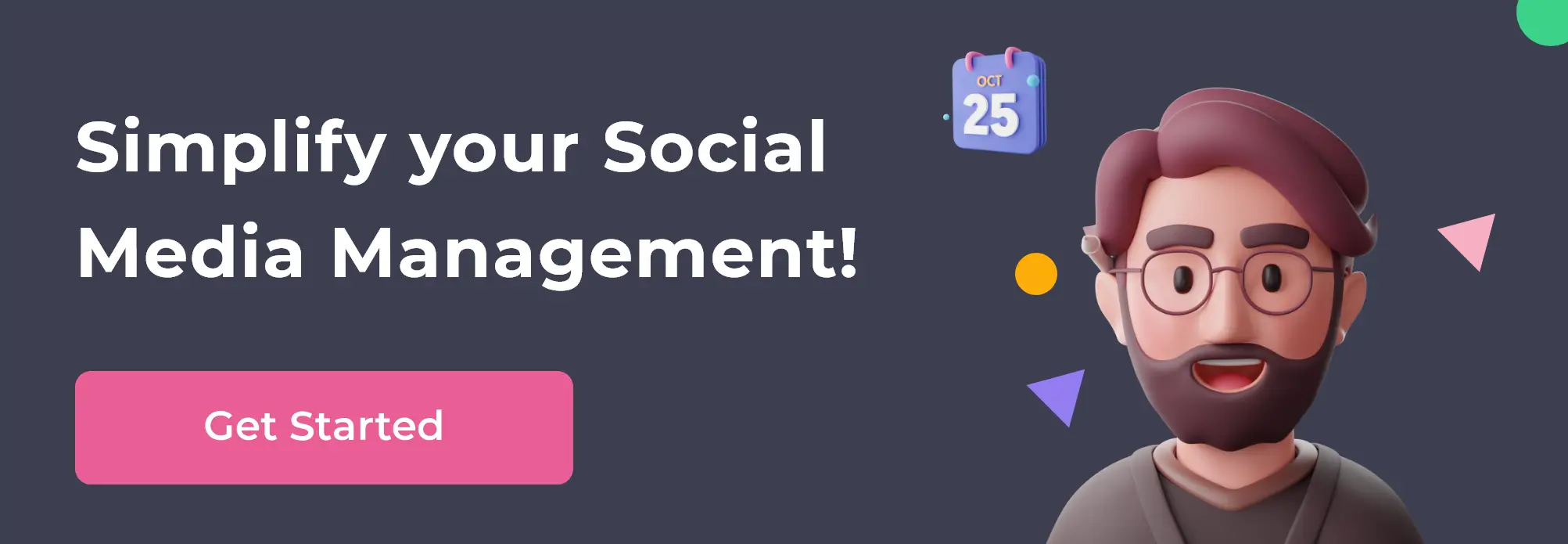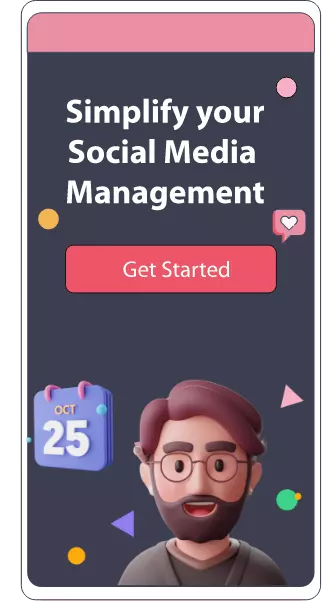Table of content :
Why get rid of your Facebook Page
How to Eliminate Your Page from Business Suite
Facebook Business Manager Drawbacks
Technique 1- Eliminating a page with no creation of a fresh one
Technique 2- Eliminating the Main page from the Business Suite Account
How to remove the Facebook business page when utilizing the Facebook business manager
How Can You Delete A Facebook Business Page?
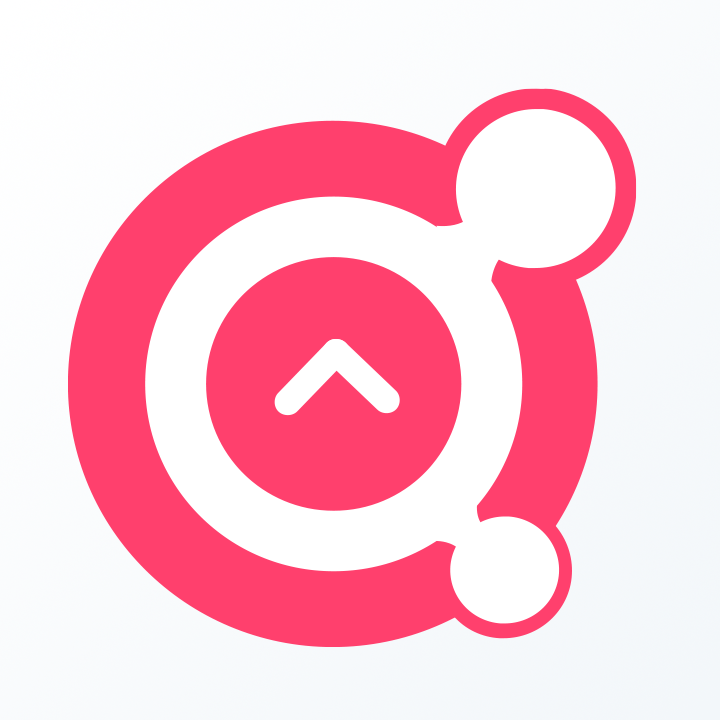
Awesome Social
Published on:
March 21 , 2022
·7 min read
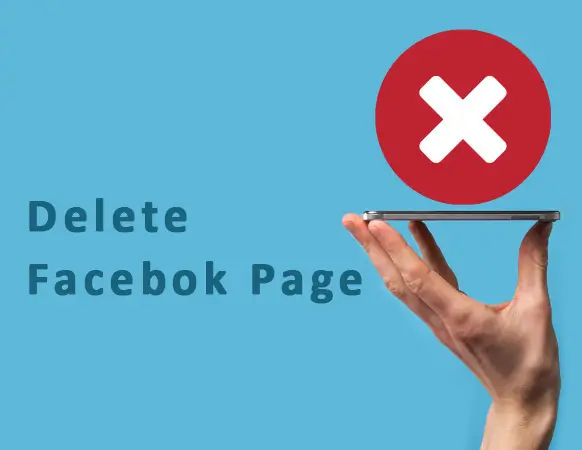
You decided to grant Facebook Business Manager an attempt, but now you are disappointed by it? Want to eliminate your Facebook page or alter the principal one?
Yes, FBM or Facebook Business Manager cannot be utilized by every person. It is well-matched for larger organizations into social media promotions that handle multiple recruits, contacts and ad accounts, but it may seem pointless and too confusing for small agencies or businesses.
If you see yourself puzzled and desire to go back to the old methods of running your page, you must eliminate it from the Business Manager account. In this piece, social media managers will learn precisely how to do that in a small amount of time.
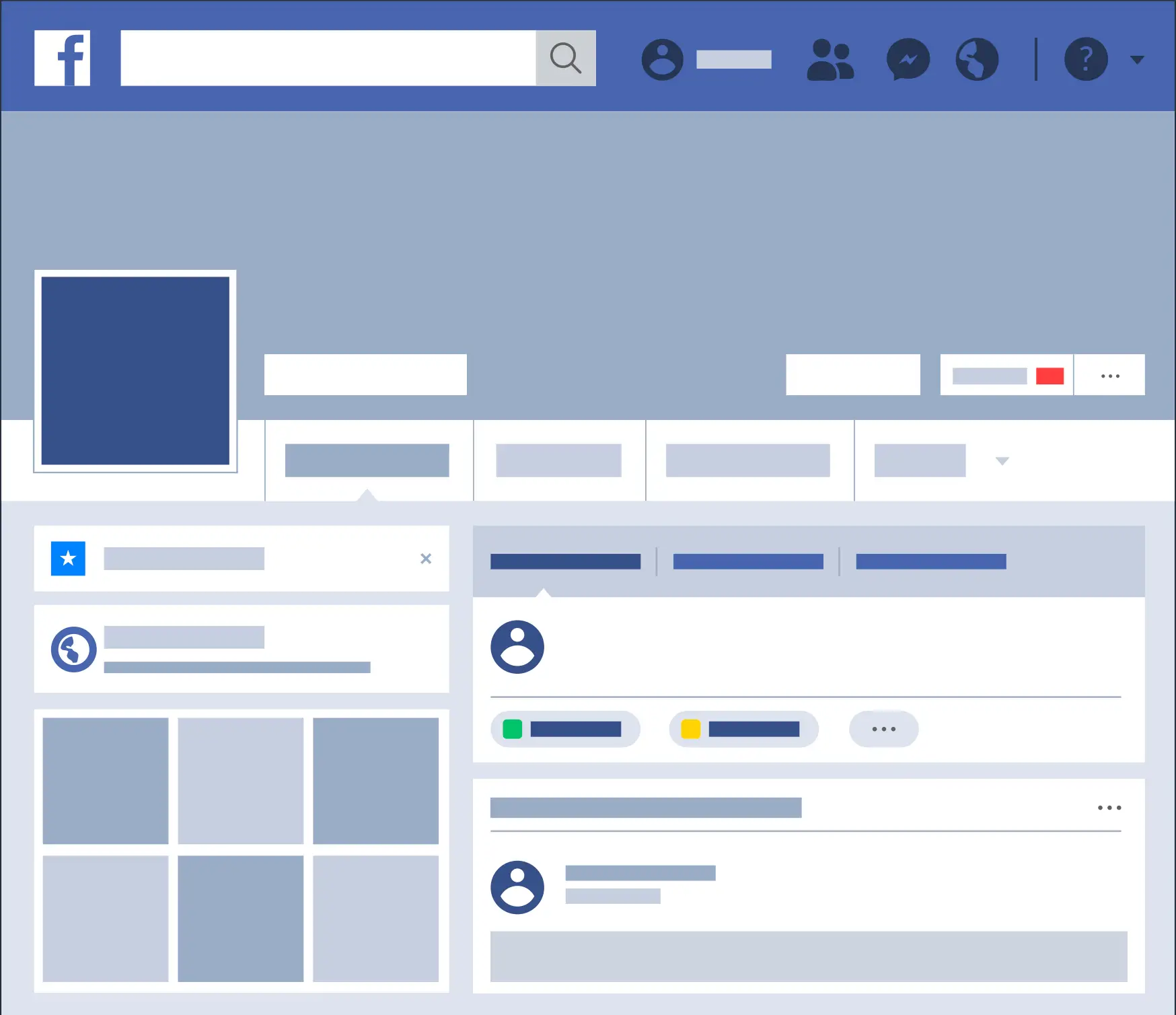
Why get rid of your Facebook Page
When a Business Manager account was being put up, you were requested to choose your principal Facebook page or generate a new one:
If you select your principal page, you would have seen that you cannot manage it regularly.
On the Business Manager, after connecting a page, you will not use it from the primary Facebook application on the phone. The single way to open or use it is from the granted Pages Manager Application.
Also, an extra step to run the page on personal computers needs to be obtained.
If you go straight to the page by placing the link, you will not notice the manager’s section. It would be best to go to the grey area placed on the top of the page, where you will get the option to administer your page with the Business Manager before granting admission to manage your settings.
If you do not like this, here is a way to eliminate your page from Facebook Business Manager and make it back to the way it was.
How to Eliminate Your Page from Business Suite
Once Facebook Business Manager is opened, log in and choose your account in the beginning.
The prime control panel with many pages and ad accounts will be seen connected along with the facebook page manageraccount and a rundown of how they are working.
These chief navigation choices in the sidebar can also be seen:
· Power Editor: To utilize the Power Editor instrument.
· Claim Asset: To take control of an application on the phone, advertisement accounts, or a page to connect it to the Business Manager.
· Add New: To insert current workers, ad accounts, money paying systems, page, or merchandise list to Business Manager
· Ads Manager: Gives access to your Facebook ad campaigns.
· Request Access: Helps to request control on a quality that you do not possess, like a customer’s page
· Business Settings: Gives control to all settings in Business Manager.
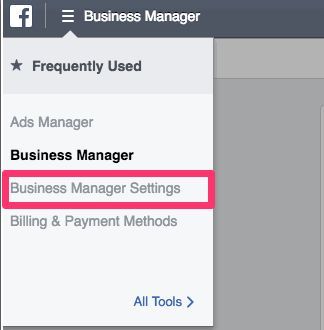
Image Credit: Kit
Note: If you cannot notice these choices in the sidebar, it is mostly because the complete manager’s rights are unavailable. In this case, request the individual who formed their Business Manager to go to Settings where the option of “People” will be seen, where they can then modify your app authorizations from a worker to an Admin.
Next, go over to the Business Settings option and pop the Pages option to get control of a series of every page attached to the account.
Click on the Facebook page you wish to remove from the facebook business suite and click on the Remove option.
You can verify your selection by popping on the Remove option again, and it is complete.
From there, you will not have control over your page from the Business Suite account, but you will have control over it generally on Facebook.
Yet, this alternative may not be accessible if you have just a single Facebook page connected. If you cannot eliminate the Facebook page, you must first alter the main page.
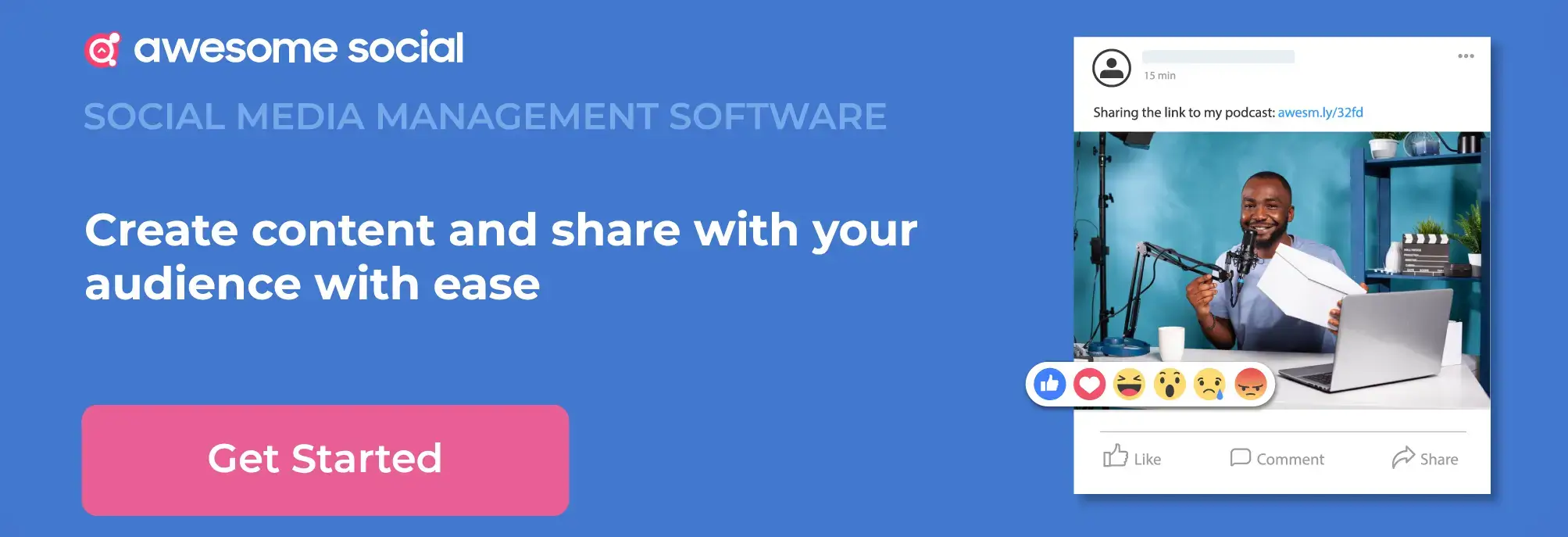
Facebook Business Manager Drawbacks
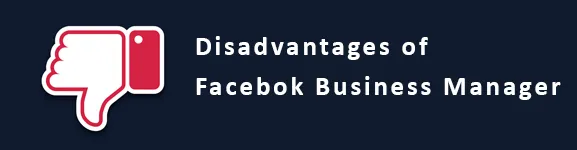
Although, there are some clear drawbacks of the Facebook Business Manager:
· Since you cannot remove advertisement accounts, you will be jammed with them perpetually.
· The interface is not automatic.
· Since it is hard to comprehend how to use it, your co-workers will also have to learn how to use it in the best manner.
· If the business manager is connected with your main page, you will not get control from any application from the phone. It can only be controlled when using the pages manager application. Getting control over it from the monitor will need an additional step.
· The Facebook Business Manager was commenced in 2014, but no guided info exists on how to use it the finest way. It can cause trouble since you will have to work more.
· Over time, many people have stated that the platform holds lots of bugs. It might disturb your listed actions that may cause Facebook to flag your page or account if there are any strange actions.
Technique 1- Eliminating a page with no creation of a fresh one
If you wish to get rid of a page that is not your own, you can pursue this technique. However, if you want to keep the page for certain motives, you might want to hold on to it and hop onto ‘Technique 2.’
Step 1- Begin switching on Facebook Business Manager and signing in to the account.
Step 2- You will manage to mark the primary dashboard after signing in. The account will show the work charts of the advertisement accounts and pages linked with the business suite facebook.
On the primary direction bar, you will be able to look through the following options: add new, Advertisement Manager, business settings, Facebook Command Editor, request access and Claim Asset. Revise the settings according to your needs before continuing ahead in the procedure.
If not, you may not obtain all the manager privileges. You will then have to request the account’s originator to change the worker option to the Admin option.
Step 3- Now pop on the Business Settings bar and click on the Pages option. It will show every page that is linked to the account.
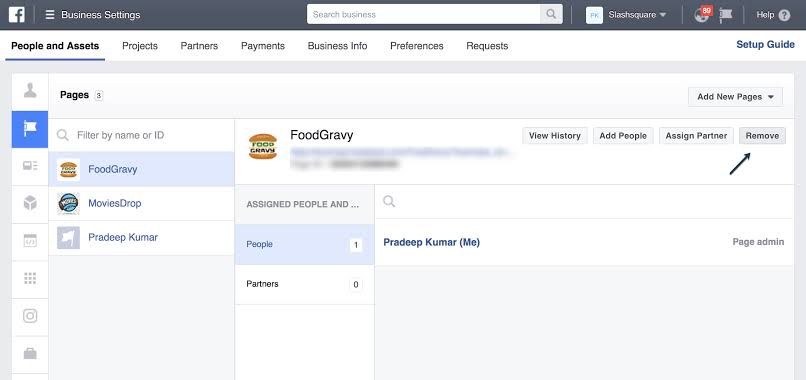
Image Credit: Hellboundblogger
Step 4- Choose the Facebook page you want to eliminate by clicking on the Remove pop-up.
The screen will show an icon to confirm your removal, do the verification by tapping on remove. If you have gone through the steps stated on top, the eliminated page from the business manager will not be reachable. However, you will normally reach the Facebook website or the mobile application page.
Technique 2- Eliminating the Main page from the Business Suite Account
Enhancing any obtainable page to a business manager changes it to an admin account. It makes your page into the main one in the business manager, because of which you will be unable to eliminate the main page from this account. Are you trapped with it? No! Check the steps written down to resolve this problem.
Step 1- Switch on the business manager account and click on the settings bar.
Step 2- Pop on the pages option and go to the “Add a new page” bar. Keep trailing all the commands to finish the procedure.
Step 3- Now, you can keep this fresh page as the latest main page. Begin with clicking the settings bar and then on the Information tab. Later, go to the pencil logo beside your fresh page to make this page into the chief page.
Step 4- This is the final step. Go to the option “Settings,” where you will be eliminating the page name. Tap on the bar “Remove.” A reconfirmation tab will pop up, and once you have confirmed to remove your page, the procedure will finish.
After all the guidelines have been checked, the account will change your special page with the replica and the new chief page. This procedure will be left with 2 pages where one is the freshly separated special page and the second will be the Business Manager one. It is your choice to continue with the Business Manager or if you wish to delete it.
If you wish to keep the page, you have to un-publish it. On un-publishing the business manager page, you and other people that operate it can view it, whereas it is kept out of sight from rest all people. You can get it to work anytime when there is a fresh upgrade that you want to utilize.
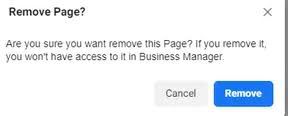
Image Credit: Roilhacks
How to remove the Facebook business page when utilizing the Facebook business manager
Step 1- Log in to Facebook business manager and then go to the “Business Settings” bar.
Step 2- You will have to delete the Facebook page. Go to the bar named pages and select the page you wish to eliminate from this account.
Step 3- Once selected, you will see all the page elements on the right edge of your screen. You will see the option to eliminate the page from Facebook Business Manager. Tap on the bar, and the page will be removed effectively.
Once you pursue these steps, you will eliminate your Business page stress-free.
How to Delete Facebook Business Page : Key Takeaway
Facebook Business Managers operate quickly and invite new features that might not be convenient for most marketers. Using the tool has both perks and demerits.
You can opt for these steps to make sure you delete your page successfully. Further, know about hiding comments and scheduling tools to use your social media handle perfectly. Make desired changes on your page with the assistance of these tools and manage your page precisely.
Related Topics:
- Best Facebook Scheduling Tools
- Facebook Link Preview
- Facebook ad Targeting
- Meta Business Suite
- Hide Comment on Facebook
- Unhide Post on Facebook